🛒 The Event Loop Explained: Why Your Shopify Store’s Speed Depends on It
And what wishlist clicks have to do with coffee orders
Imagine this — you're at a busy café. There's one barista. You walk up, place your order, and wait. Behind you, a long queue forms. Now imagine the barista does everything — takes orders, brews coffee, bakes cookies, even washes dishes.
This, friends, is JavaScript's event loop in action.
☕ The JavaScript Barista
JavaScript is single-threaded — meaning it has just one worker handling all requests. So how does it manage hundreds of tasks (browser events, API calls, button clicks) without grinding to a halt?
Here’s the simplified flow:
Call Stack → Executes synchronous tasks
Web APIs → Browser helpers (
setTimeout,fetch, DOM events)Callback Queue → Holds asynchronous callbacks
Event Loop → Continuously checks: “Is the call stack free? If yes, dispatch the next callback!”
Think of it like a solo barista: they process one order, finish it, then move on — unless they get stuck making a 2-minute latte while someone’s trying to buy some cookies.
🛍️ Why It Matters for Shopify
Shopify storefronts and apps are JavaScript-heavy, especially for:
Wishlist clicks
Real-time cart syncs
Debounced product searches
Analytics and personalization tracking
A single missed async deal — like a blocking loop or non-deferred script — can kill your speed, hurt LCP, and break your Buy Button responsiveness.
🍩 Analogy: Shopify Store = JS Café
During peak times (BFCM rush?), your JS code absolutely must not clog the order line.
🧠 Tips for Shopify Devs
1. Avoid blocking the call stack
Bad
for (let i = 0; i < 1e9; i++) { // heavy work } Good:
setTimeout(() => { // break work into chunks }, 0);2. Debounce high-frequency events
const debounce = (fn, delay) => { let timeout; return (...args) => { clearTimeout(timeout); timeout = setTimeout(() => fn(...args), delay); }; };3. Parallelize with Promise.all
const [product, recs] = await Promise.all([ fetchProduct(), fetchRecs() ]);4. Use requestIdleCallback
For non-essential tasks like analytics or syncing:
requestIdleCallback(() => { // background work });5. Measure performance
Use:
Chrome DevTools → Performance tab
Shopify’s Theme Inspector for Chrome
PerformanceObserver and User Timing APIs
🔁 Wrapping It Up: The Barista Never Sleeps
Every line of JavaScript you write for Shopify adds orders to the queue. The event loop will process them — but only if you code respectfully.
Ask yourself:
“Am I helping the barista, or making them sprint under pressure?”
✅ TL;DR
JavaScript = single-threaded barista
The event loop keeps tasks moving one at a time
Don’t block the main thread with heavy sync work
Use async/defer wisely
Optimize your code path for responsiveness
If you’re new to how the event loop actually works under the hood, start here:
🎬 Watch:
What the heck is the event loop anyway? – Philip Roberts @ JSConf EU
Still one of the best beginner-friendly talks out there.
🛠️ Try:
JS Event loop Visualiser
A free interactive visualizer where you can type something like:
console.log("Barista starts the day");
setTimeout(() => {
console.log("Brews coffee");
}, 0);
Promise.resolve().then(() => {
console.log("Marks loyalty card");
});
console.log("Takes next order");
...and actually see how the call stack, Web APIs, and callback queue work in real time.
🔍 What You'll See in When you run it:
console.log("Barista starts the day")runs synchronously → printed first.setTimeout(..., 0)is asynchronous → gets sent to the Web APIs → queued.Promise.then()is a microtask → queued in the microtask queue → runs beforesetTimeout.console.log("Takes next order")is still synchronous, so it prints second.Finally, the microtask (
"Marks loyalty card") runs.And then the macrotask (
"Brews coffee") runs.
☕ This is just the first pour.
Coming up next:
How to visually inspect event loop performance using DevTools


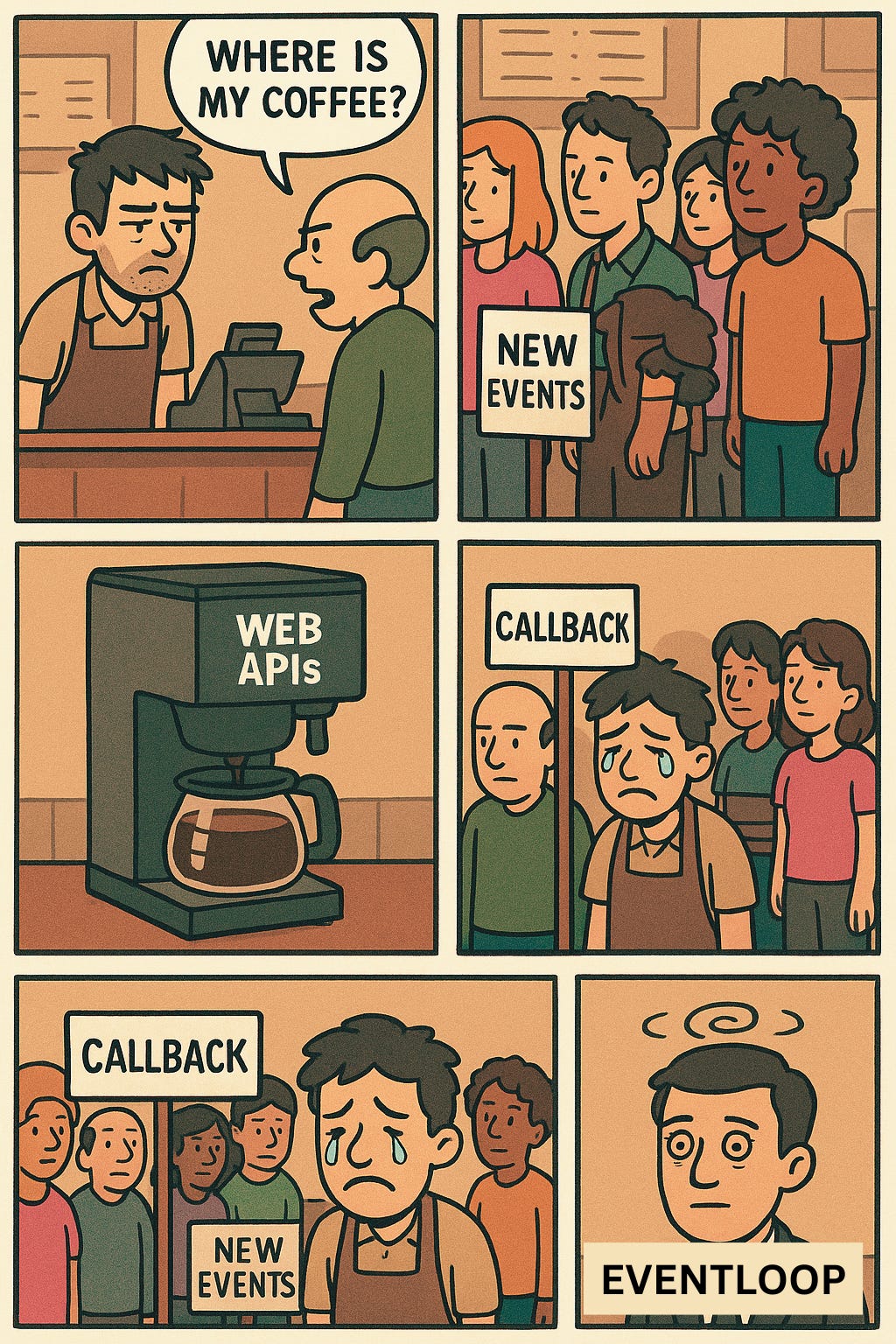
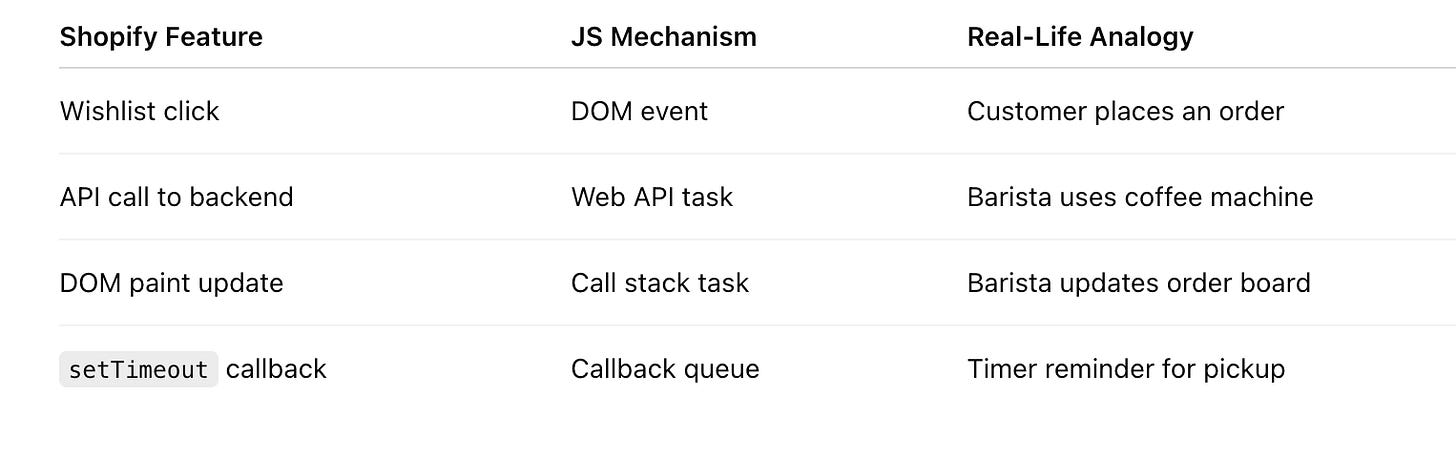
The Barista Analogy is really fun and easy to follow! ☕️
That makes for model and smart efficiency.